8 ways to boost productivity using Google tool hacks
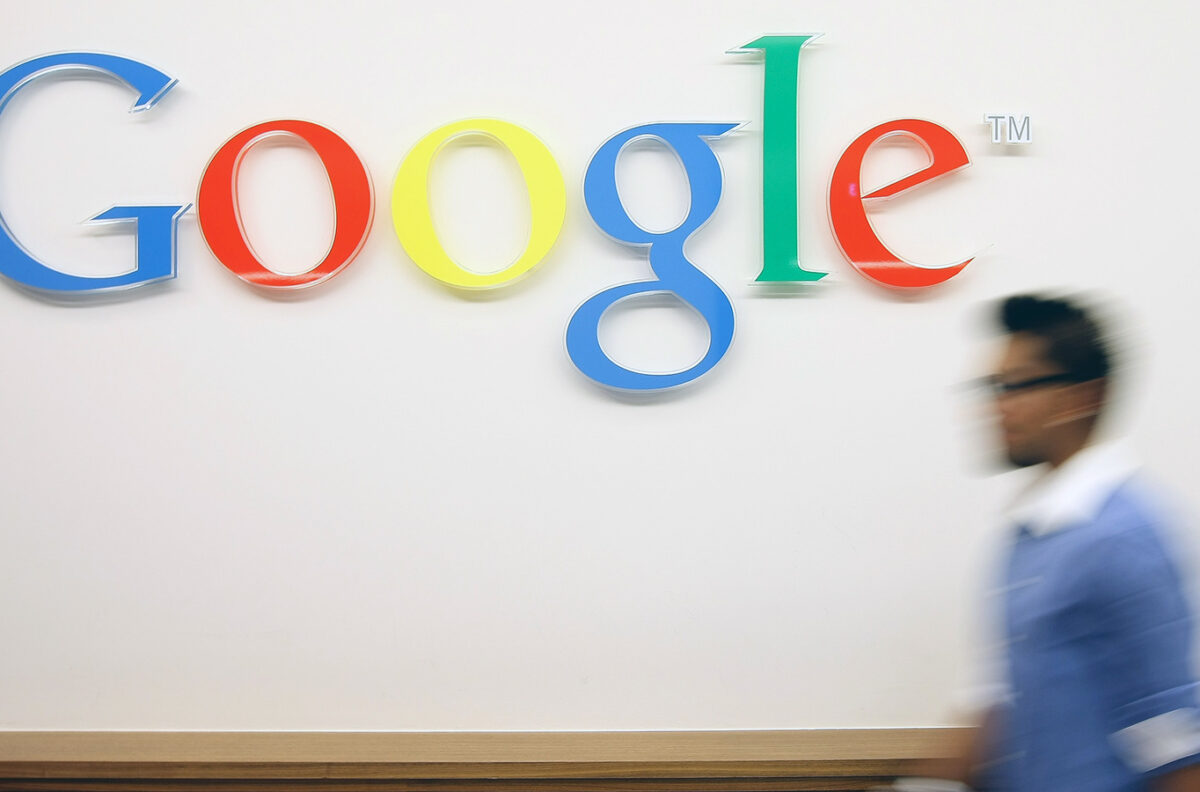
Google tool hacks to boost productivity. Image Credit: Adam Berry/Getty Images
In today’s digital world, being productive means leveraging your tools, not just working harder. If you’re already using Gmail, Docs, Sheets, Calendar, and Drive, you’re halfway there, but are you getting the most out of them? From smart AI helpers to clever shortcuts, Google continues to roll out features that can transform your workflow. Below are 8 productivity hacks using Google tools that professionals, creators, and everyday users can adopt right away to streamline work, reduce friction, and reclaim time.
1. Use Gmail Filters + Labels to Auto-Sort Your Inbox
Google’s native filter + label system turns your inbox chaos into organized structure. As Google’s own productivity expert suggests, you can filter out noise like newsletters or alerts so that only the most important emails land in your main inbox.
Set up rules like: “if sender = manager, label = Important”, or “if subject contains ‘report’, label = Reports”. Then adopt a triage system like Respond / Read / Revisit to process email in batches. This method reduces distraction and keeps you focused.
2. Leverage “Undo Send” & “Schedule Send” in Gmail
Two underrated but powerful Gmail features are Undo Send and Schedule Send. Undo Send gives you a brief window (typically 5–30 seconds) to retract an email you regret sending. Schedule Send lets you compose emails in your own time but dispatch them at an optimal moment, say when the recipient is more likely to respond.
Use these features to avoid mistakes or to time your outreach strategically, maximizing engagement without having to be online at odd hours.
3. Master Keyboard Shortcuts Across Google Workspace
Keyboard shortcuts are productivity gold. Across Gmail, Docs, Sheets, and more, Google has a host of built-in keyboard commands, archive, reply, insert link, navigate tabs, that save seconds which add up.
In Gmail settings, you can even enable custom keyboard shortcuts. Once memorized, you’ll find workflows like “press ‘e’ to archive” or “Ctrl + k to insert link” feel natural and lightning fast.
4. Use Voice Typing in Google Docs to Draft Faster
When your hands are tired or ideas are flooding in, voice typing in Google Docs lets you speak your thoughts and see them transcribed in real time.
You can enable it via Tools → Voice typing. It works surprisingly well in quiet environments. Later, clean up grammar and formatting, this hack turns brainstorming into writing with minimal friction.
READ ALSO
12 Online Privacy Settings Everyone Should Enable
12 Best Websites To Learn New Skills for Free
5. Create & Reuse Templates in Docs, Sheets, Slides
Don’t reinvent the wheel each time. Google Workspace supports custom templates across Docs, Sheets, and Slides.
Build reusable templates for meeting summaries, project plans, financial reports, or presentation decks. This ensures consistency across your work while saving you time on setup and formatting.
6. Pin & Organize Google Drive Folders Visually
A cluttered Drive slows you down. One simple hack: color code and pin important folders to your sidebar.
Group related files under clear folder architecture, and use “starred” or pinned shortcuts for your most-used documents or project files. This visual hierarchy speeds file retrieval and keeps you in flow.
7. Use Gemini or AI Summaries in Workspace to Skip the Clutter
Google has introduced AI-powered features (via Gemini or similar assistants) in Workspace that let you summarize documents, draft replies, and extract key points, all from within Gmail, Docs, or Drive.
For example, ask “Summarize unread emails about the project” or “Generate 3 action items from this doc.” This helps you cut through noise, focus on what matters, and save mental bandwidth.
8. Automate & Extend with Google Apps Scripts & Add-Ons
When you outgrow manual workflows, Google Apps Scripts and add-ons become your power tools. With just a few lines of JavaScript, you can automate tasks between Docs, Sheets, Gmail, and Calendar. For example, auto-send weekly status reports or revoke shared file access after a deadline.
Additionally, the Google Workspace Marketplace offers add-ons to extend capabilities, e.g. merge tools, data connectors, diagram creators, and more.
Why These Google Hacks Truly Boost Productivity
By combining smart organization (filters, shortcuts), automation (templates, scripts, AI), and input acceleration (voice typing, AI summarization), you shift your focus from administrative friction to doing actual impactful work. Many of these hacks reduce context switching, which is one of the biggest drains on productivity.
Plus, because they’re built into the tools you’re already using, the learning curve is manageable, and many features afford immediate payoff.
FAQ
Q1: Are these hacks available for free Google users or only Workspace paid accounts?
Many work in free Gmail and Drive accounts (filters, shortcuts, templates). However, AI and Gemini features, advanced automation, and some add-ons may require a Google Workspace subscription or access to Labs.
Q2: How do I enable voice typing in Google Docs?
Open a Google Doc, go to Tools → Voice typing, click the microphone icon, and begin speaking. Google will convert your speech to text in real time.
Q3: What is Gemini in Google Workspace and how does it help productivity?
Gemini is Google’s AI assistant integrated into Workspace. It can summarize long threads, generate drafts, extract action items from documents, and help automate tasks.
Q4: Can Apps Scripts really automate tasks without coding knowledge?
Yes. Many scripts are plug-and-play (copy/paste) for non-technical users. You can automate tasks like scheduled emails, permission revocations, or data transfers across Google tools.
Q5: Do keyboard shortcuts actually save time?
Absolutely. What seem like small actions (reply, archive, link insert) executed by shortcuts save seconds each time, compounding across a workday.
Q6: How do I set up templates in Docs or Sheets?
Open a file, format it as you like, then go to File → Save as template (in your organization or personal template gallery). Use that as a starting point for similar future documents.
Q7: Is using AI summarization reliable for critical tasks?
AI summaries are a great starting point, but you should always review and verify. They work best to filter and highlight, not replace judgment.
Q8: Will automating tasks reduce my control or introduce errors?
If written carefully, automation is safer than repetitive manual work (which carries more risk of errors). Always test scripts in a controlled environment before scaling, and build in safety checks or alerts.
Q9: How do I start small with these hacks?
Pick one hack (e.g. email filters) and implement it. Once it frees up time, layer another (template, voice typing, AI summarization) gradually. This avoids overwhelm and ensures sustainable adoption.
Q10: Which hack gives the highest impact fastest?
Many users start seeing noticeable gains by organizing Gmail (filters + labels) and enabling keyboard shortcuts, because email is a major time sink. Combine with AI summaries and templates for exponential returns.

